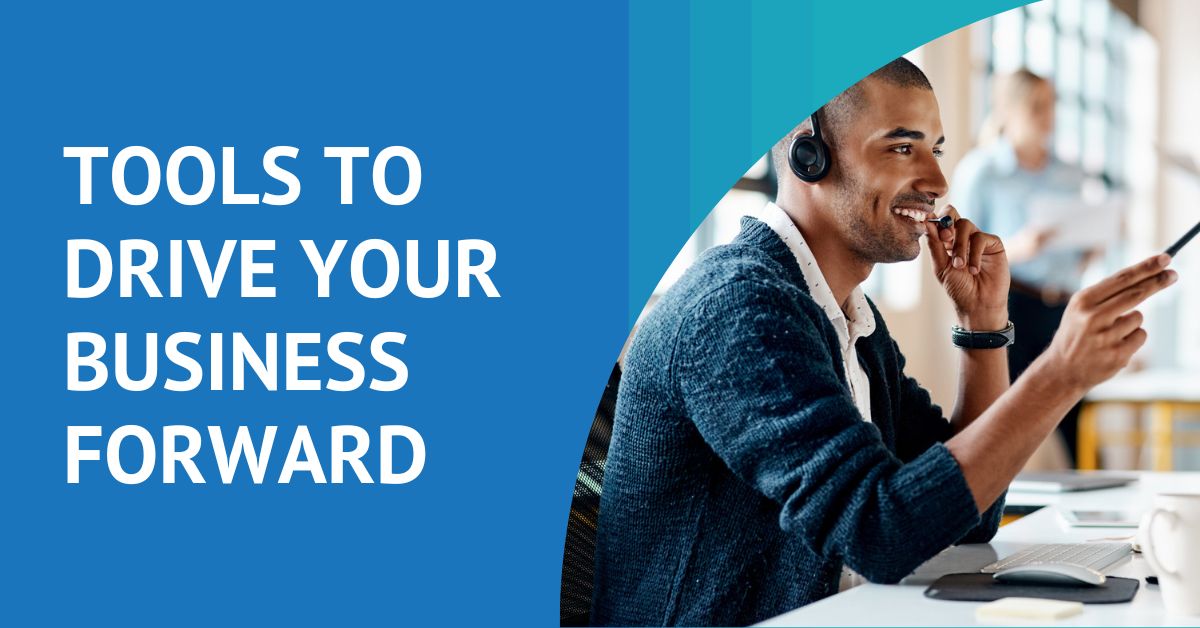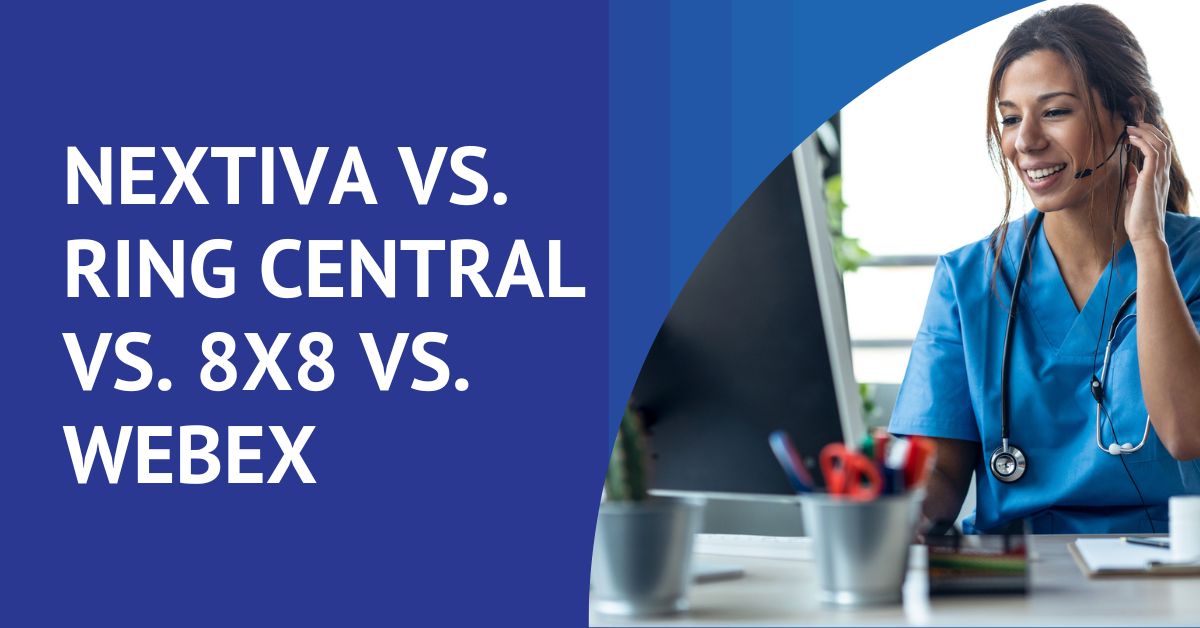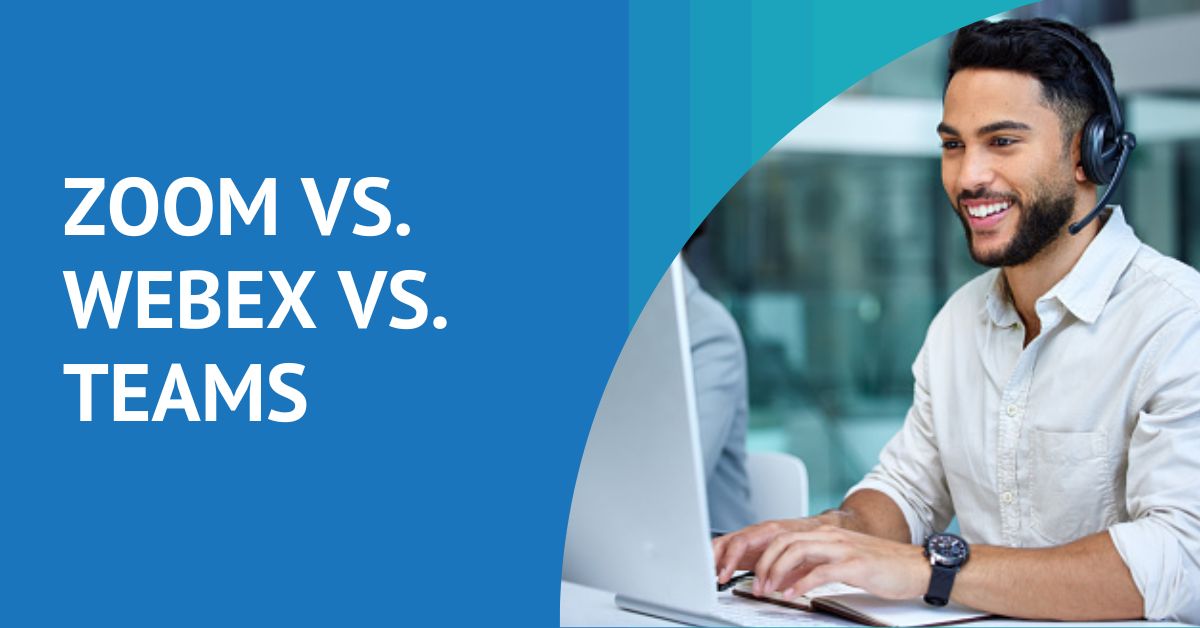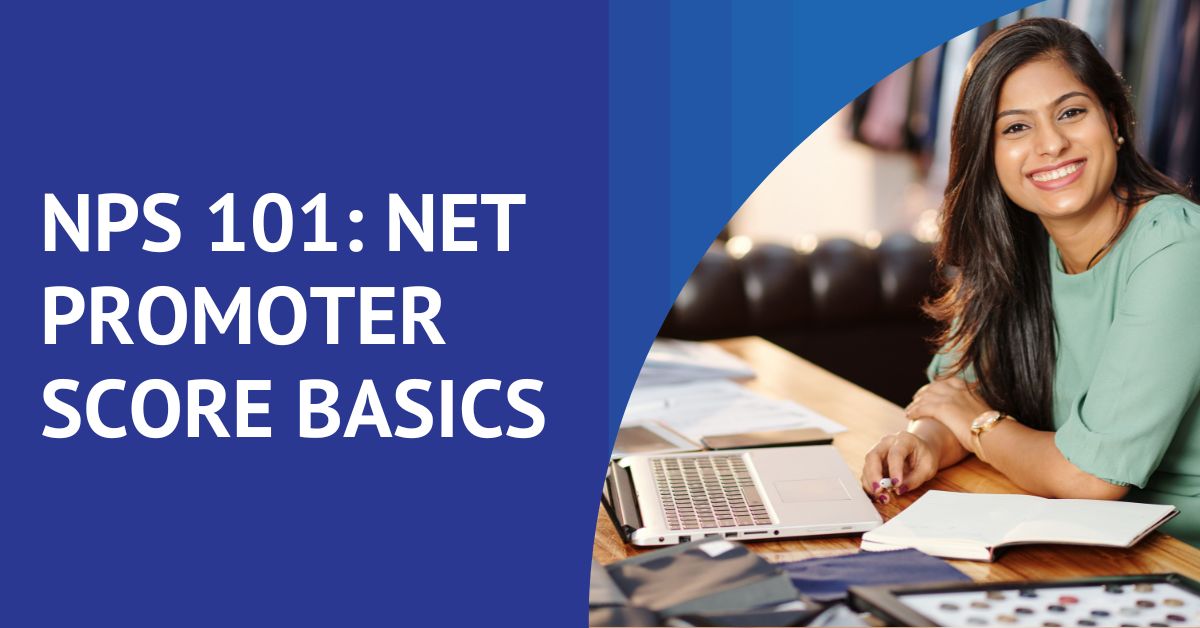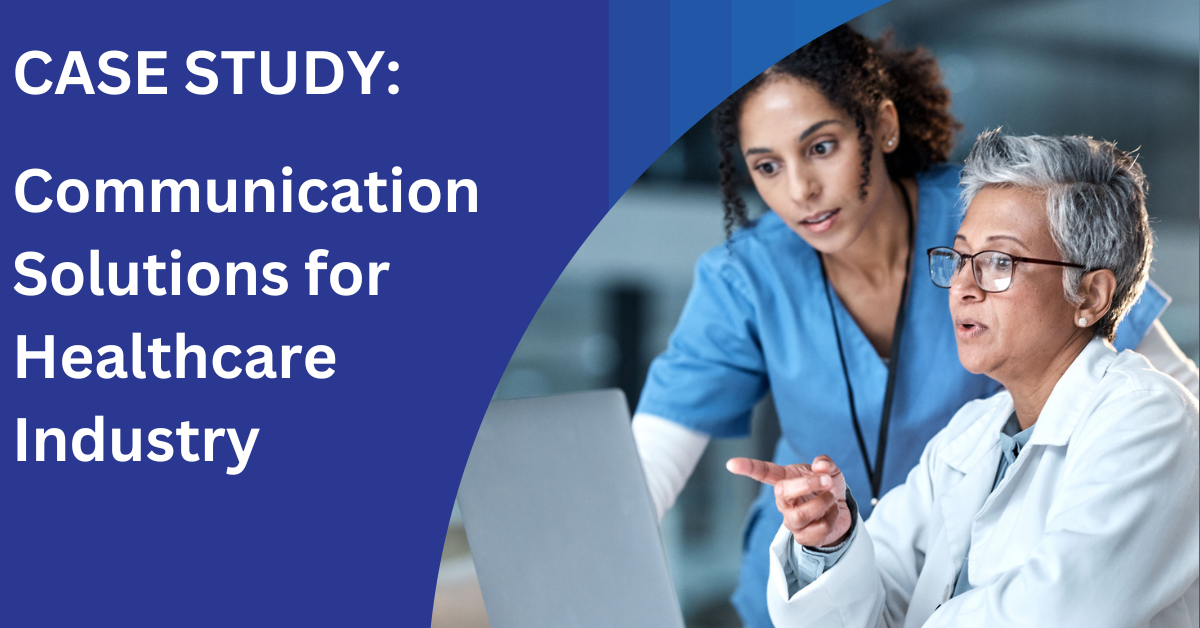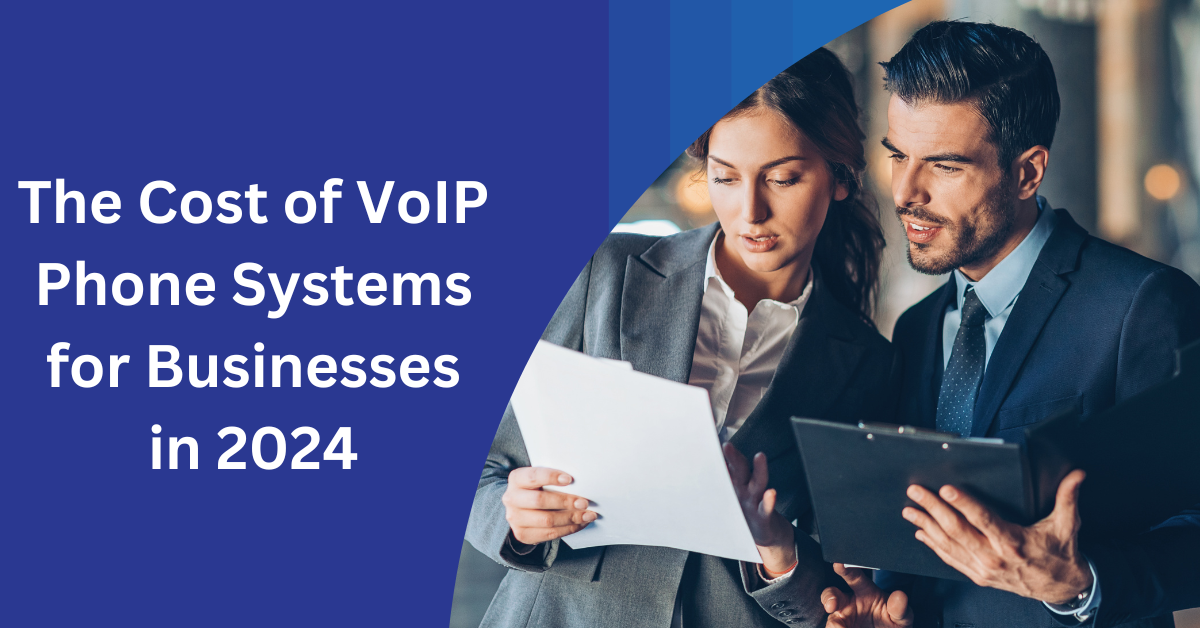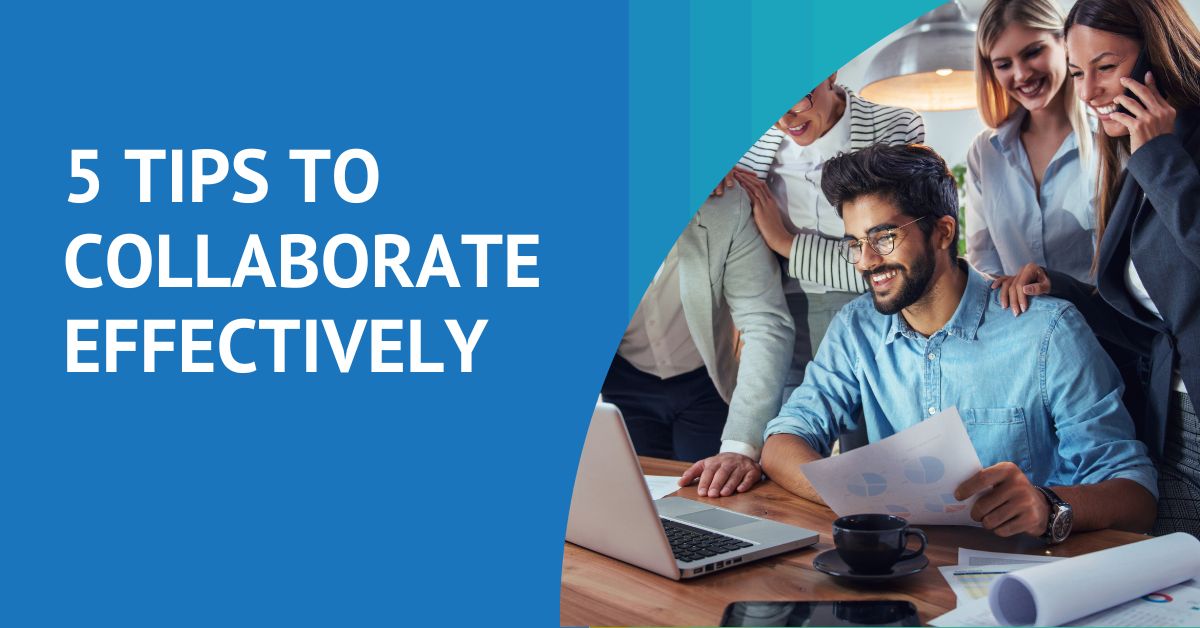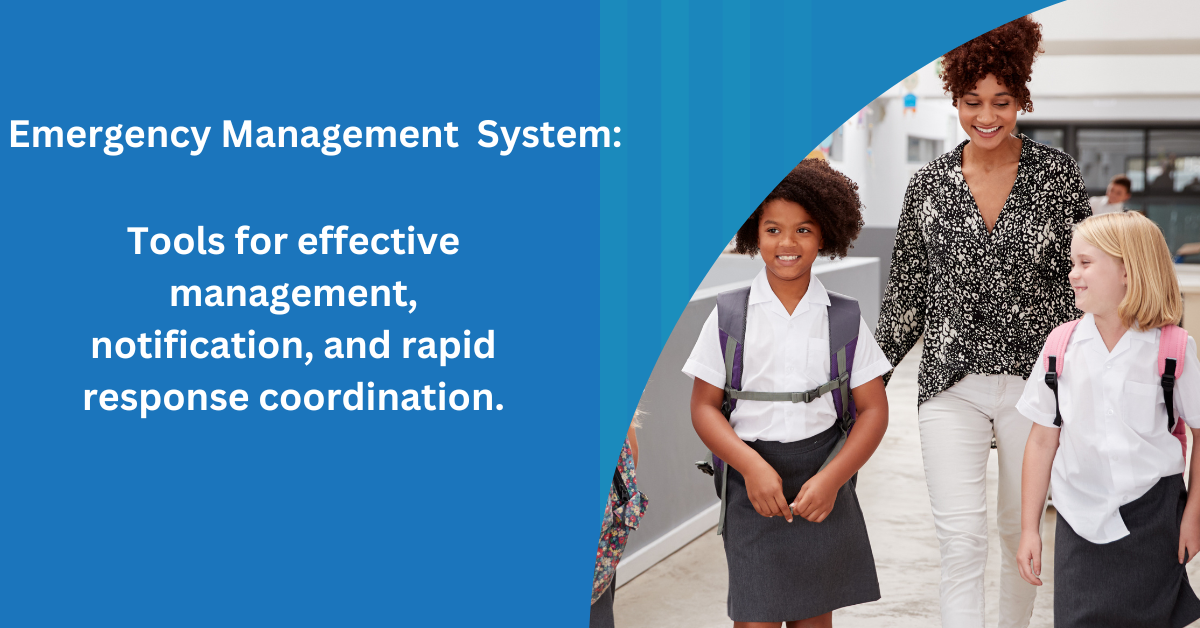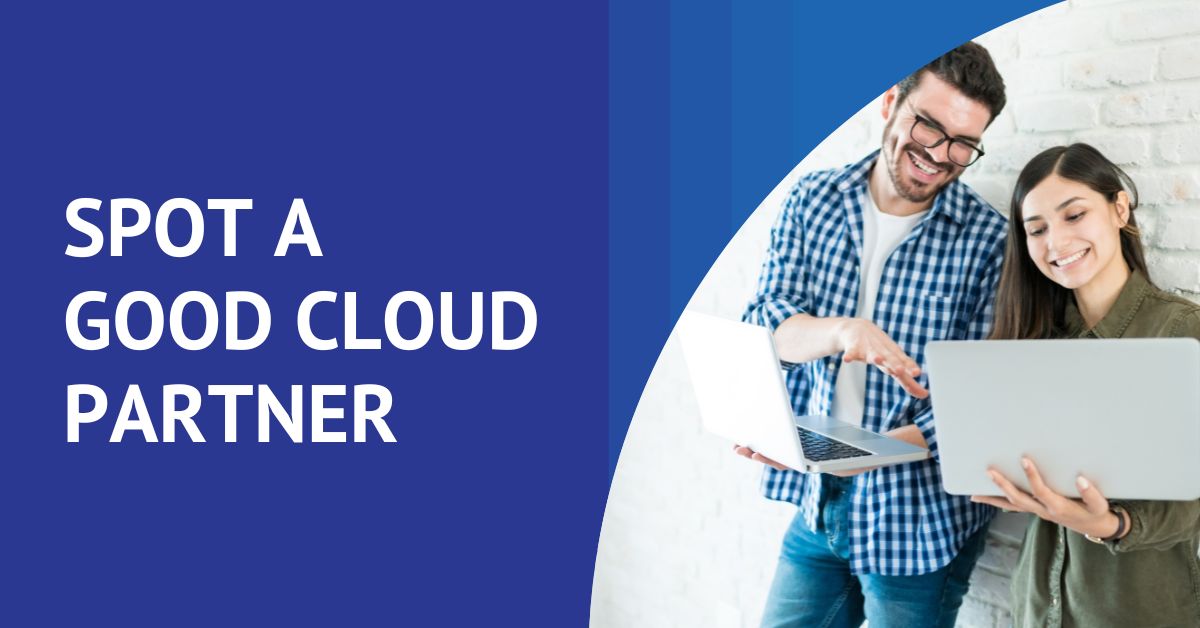“Before, During and After” Reasons to Use Microsoft Teams for Video Conferencing
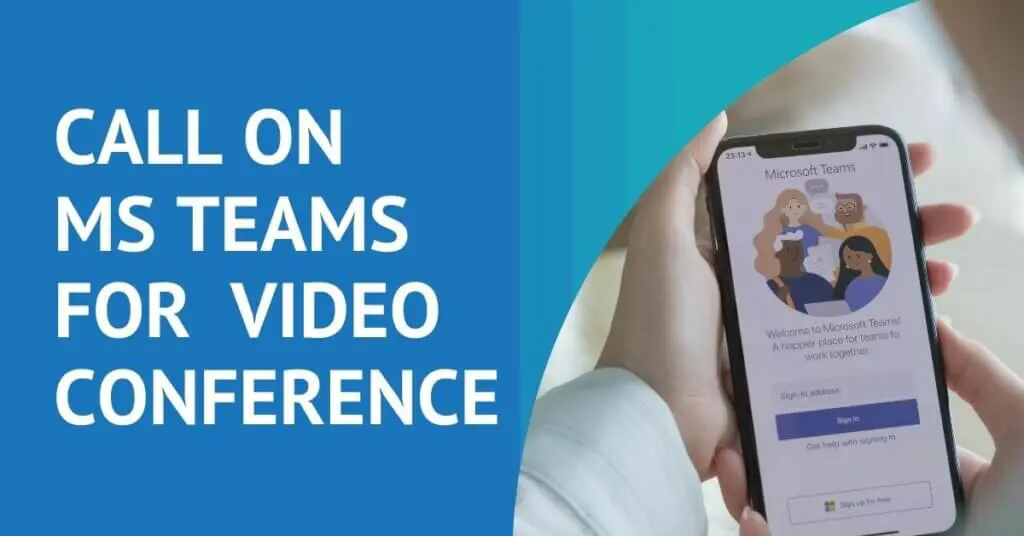
The pandemic’s sudden shove into remote work taught us there are several ways to skin the video conferencing cat, with Zoom, WebEx, Teams and other platforms. Given that you may already pay for Microsoft Teams through your MS 365 subscription, why not take advantage of everything Teams offers in terms of video conferencing?
Before a video conference, during the conference and even after it’s over, there are reasons to consider Teams as your go-to. As you learn more about the Teams advantages, keep in mind that to make it work seamlessly both in your conference room and for remote attendees, you need the right hardware and integration. We address that issue later in this post.
Before the Video Conference
If your office is Microsoft-centric, using Teams for video conferencing makes it simple to conference on the spur of the moment or well in advance. Working with your MS Calendar, you can schedule or join a video conference with just one click.
You can also invite external guests to your conference, even those you do not operate in the MS 365 world. Share the link and guests or collaborators can click to join. There’s a lobby so guests can wait outside your secure meeting to be admitted. You can also disable the lobby function (and avoid unnecessary waiting) for events like recurring weekly meetings with co-workers.
During the Video Conference
When you use Teams for video conferencing, you have easy access to your email, calendar and OneDrive documents while in the conference setting.
Need to work in other apps while you’re conferencing? Teams’ third-party app integration helps with that. Apps you often use, like Mural, can be accessed seamlessly during the conference. What if you’re invited to a Zoom or WebEx meeting with a client? Teams has many of the third-party apps integrations as well.
An enhanced feature in Teams’ chat allows you to express yourself in real time. Just click on one of four reactions (like, love, applause and laugh). If you’re more concerned about security and compliance than sharing laughs with coworkers, Teams does offer comprehensive security.
After the Fact
Some of the most intriguing benefits of a Teams meeting are what happens after people sign off. Start with chat: In Zoom, when people add information to chat, if it’s not manually copied and stored somewhere else, it effectively disappears. Teams’ persistent chat function saves all that juicy side information in meeting notes that you can reference or search in the future.
Teams meetings can be enabled by your IT Admin for Live Transcription, as well, so attendees can read through whatever was covered in the meeting later or easily (and securely) share it with people who didn’t attend.
Getting the Picture
Understanding the advantages of a video conferencing platform like Teams doesn’t help if you’re struggling on the equipment and hardware side. It’s frustrating when conference room tools aren’t set up for ease of use. Your time is valuable. You don’t want to spend it trying to sign into or host video conferences with screens or devices that aren’t correctly configured.
If your IT department is not familiar with integrating Teams with video conferencing equipment or doesn’t have the time to tackle it, a partner like Universal Connectivity can help. With the right installation, today’s conference room hardware can make scheduling a conference room, joining a meeting or allowing a guest to present as easy as touching a button.
If you would like more information about streamlining your video conferences with Teams or any other platform, contact us today for a no-obligation consultation.
Choosing a Business Phone Provider
How do you choose the right business communication partner to help your business thrive? Grab our free, one page checklist. Compiled based on years of experience, this download can help you jump start your search and selection process and: